The internet is a great place for you to improve your knowledge on how to operate the WordPress interface. There are also lot of video tutorials posted online which you can watch to learn how to code WordPress templates for free. Sometimes, you can’t find time to watch the educational video and you wish you could just download it onto your computer. Most sites don’t provide an option for you to download the educational video so your only option is to use a screen recording software to record it.
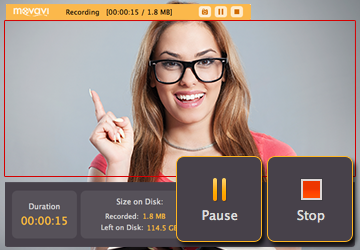
Desktop recording software like Movavi Screen Capture Studio can capture the online educational video in HD quality. You can use it to capture any length of educational video for yourself or your students. It is equipped with a powerful compression technology so the video should be several times smaller compared to an ordinary screen capture software that provided for free to everyone. You can use keyboard shortcuts or mouse clicks to control the video recording session.
It is very easy to control the size of the recording area by dragging the rectangle frame. You just have to hold down your mouse cursor on the corner of the rectangle frame and drag it and its size will enlarge or reduce easily. There are a few preset resolutions that you might find handy in the select capture area drop down menu. You can take a look at the list of the preset resolution to see if the resolution of the capture area you need is listed in it.
If you want to highlight something in the video, you can enable the mouse cursor highlighting option by clicking on the cursor icon below the timer icon. The cursor options dialog box will appear when you click on the cursor icon below the timer icon. In the cursor options dialog box, you should check the Highlight cursor check box and select the highlighting color in the color palette. You can drag the size slider to determine how big you want the highlighting circle to be. The further you drag the size slider, the bigger the highlighting circle will be. You can customize your mouse cursor to be highlighted only when you click. You can customize your own mouse click sound with the audio track on your computer.
If you don’t want Movavi screen recorder to record your cursor, you can uncheck the Show cursor option. In this way, your cursor won’t be recorded when you press the buttons in the control panel. You can edit the video with the video editor that is included in the package. This is very convenient if you want to add some additional details to the video after the screen recording session.
You can merge other videos to make the video bigger or clip off unwanted parts to make the video size smaller. You can delete the audio track that is recorded during the video and add your own audio track with the built in video editor. Movavi Screen Capture Studio supports a number of the most popular video formats so there should be no problem in saving the screen captured video in your preferred format.